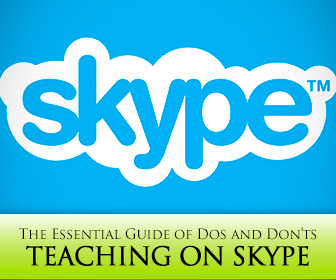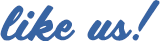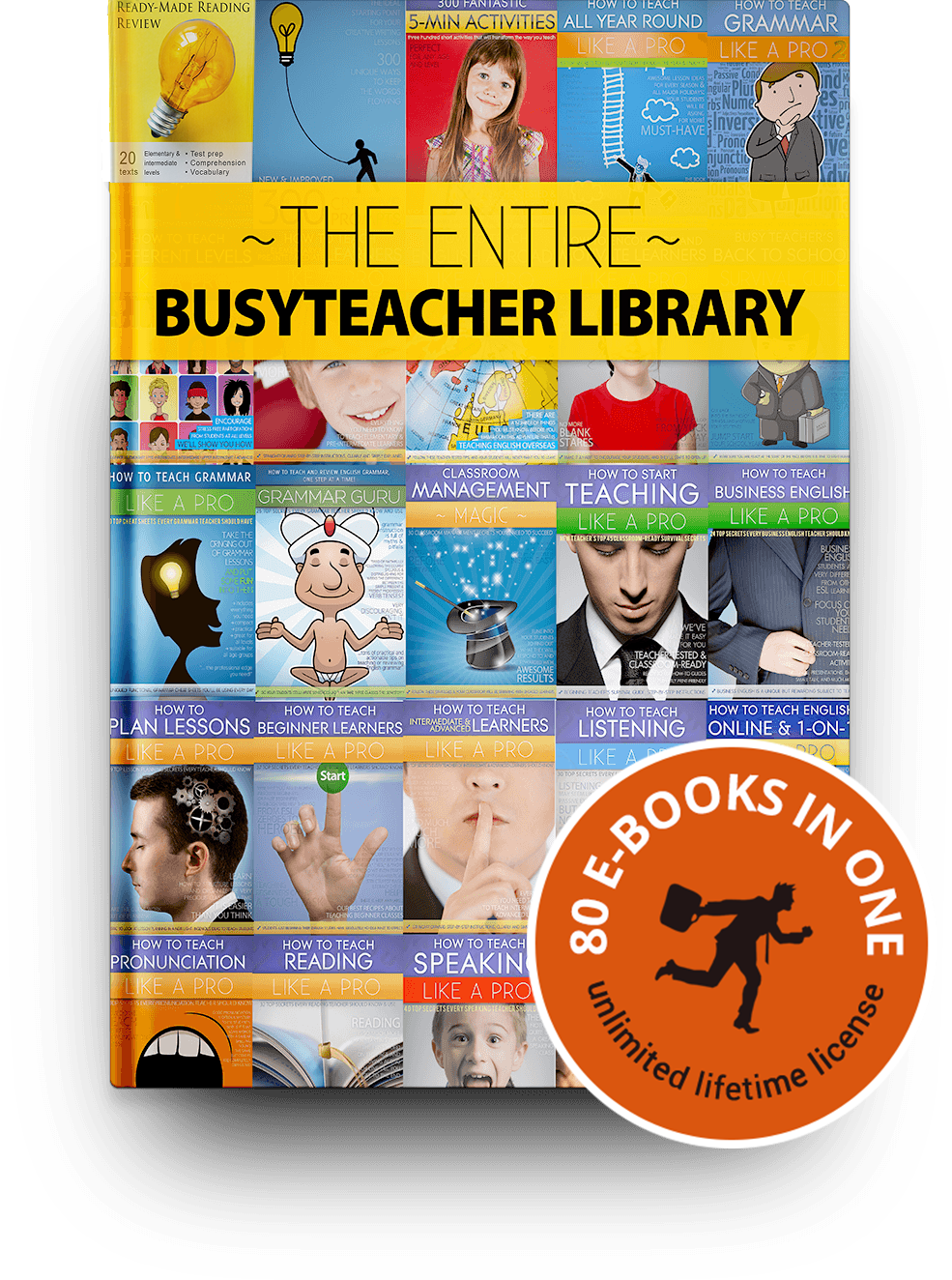Outsourcing ESL/EFL has become extremely popular internationally, and many ESL teachers, especially native speakers that want to work from home, are finding it lucrative to make a move to Skype© lessons.
How do we prepare ourselves to teach over the computer though, even with video? Whether you are planning on teaching one-on-one or in groups, here are some essential “dos and don’ts” for teaching online.

Don’t Underestimate These Essential Steps While Teaching by Skype ©
-
1
Set Your Scene
DO:
- Make sure you choose a quiet place for your class and always use the same place. Much like a classroom, students will learn better if you keep the environment as constant as possible. A one-color background wall in a learning stimulating color like red or yellow is a good place. The setting should be free from distractions and background noises. Put your Skype© status on unavailable and only talk to the student.
- Realize that setting also includes your personal appearance, as you, the teacher, are the star of the setting! Even though you are at home, take your pajamas off, comb your hair, and even put makeup on if would do so for the classroom.
DON´T:
- Answer incoming calls or the door or emails during your call! This is a classroom; treat it like one.
- Look too different from class to class or move your classroom around.
- Eat or drink while teaching, or chew gum.
-
2
Have Your Technology Ready
DO:
- Test your microphone and speakers five minutes before the call.
- Have your documents ready that you want to share open beforehand on the computer.
- Have a back-up plan if something goes wrong with your technology – a cell phone online to call your student, for example.
DON´T:
- Put papers or learning materials up to the camera. Odds are they will not be relayed well over the connection and will detract from learning. Send things via document share instead.
- Wait until the last minute to be available before a class.
-
3
Prepare Your Class
DO:
- Design learning objectives for each class and post them immediately as a message or on your fist slide to teach. Even if it is a conversation class, you want to establish the session as a classroom environment.
- Use PowerPoint to teach. You can prepare slides beforehand for what you want to teach and do a mini presentation for your student or for your class. To access, go to “share screen” under the call tab. This is a great tool for all of your teaching materials! It is good to keep presentation sessions short, to 15 minutes or so, because you will not be able to see your students and their reactions. Have regular check for learning breaks where you go back to video. For groups you can have check for learnings in the messenger application. Ask questions and then have them message back answers because they cannot all talk at the same time. Then discuss.
- For conversation class, message questions as you speak and have them type and respond verbally. This is a great tool to integrate writing and speaking together, and to also involve all in a group class.
- Have students complete short assignments/worksheets during class via share documents. This can be especially helpful if you have a large group; you can divide half to work on an assignment for the first part of class and then switch the groups to give more speaking time and attention to students. Sharing documents is a great tool for testing as well.
DON’T:
- Talk for too long without getting feedback from students. Interaction is important to check for learning and understanding.
- Treat your class as something casual. You are using a technological tool that has typically been used for casual purposes, but you need to apply it in a professional way. It is not an excuse to not prepare materials for your students. Make sure you have learning objectives.
-
4
Draw Boundaries
DO:
- Make yourself available for questions and help outside of class. Encourage students to find you during set “office hours” to message questions or call.
- Be personable but not too casual with students. They need to view it as a professional class. You can accomplish this by using a set time, like the first five minutes of class, for asking personal questions about their families, work, or school. Be strict about how much time you spend on this portion of class!
DON’T:
- Be available all of the time for students. Be strict that you are available for set hours or appointments one or two days a week, or not at all! You may use Skype© in your personal life and that is your right to keep it a private recreational tool.
- Spend the entire class gossiping or talking about personal issues. Your students are probably very interesting and have global experiences that you want to know about, but keep the conversation structured within learning objectives!
Technology has empowered us as teachers to make quality ESL/EFL education available to all who want to learn globally and have a computer or Smartphone available to them.
Skype© is a great interface because it is accessible and easy to use for even those who are less than technologically savvy. Make sure however, that you treat your Skype© teaching as classes and not as informal chat sessions, prepare your lessons and technology beforehand, and stay professional. If you follow those guidelines, you can realize the flexibility of working from where and when you want while still doing what you love!
P.S. If you enjoyed this article, please help spread it by clicking one of those sharing buttons below. And if you are interested in more, you should follow our Facebook page where we share more about creative, non-boring ways to teach English.